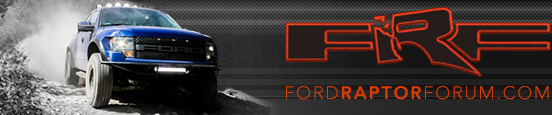Gtibbot
Active Member
I upgraded my PX3 to the PX6 a few weeks ago and it's been awesome. Now that I have a good feel on it's performance, I decided to do the hidden Top and Bottom bar tweak. It's pretty easy and straight forward. I have gone an extra step and set two tasker tasks and linked them to shortcuts so I can quickly enable the full-screen mode and then disable it if needed. The full screen works on everything except for when split screen is used. The top and bottom bars will appear no matter the setting. Overall, I love the full screen over the top and bottom bars that come on the unit.
Best part is, nothing is hardcoded that would permanently alter the unit as its just a setting.. It does retain the setting after a reboot as well.
here is a quick video demo of what it does. I know some of you were concerned if it was permanent or not.
https://www.dropbox.com/s/zau2tsqitlvdku9/px6-barhide.mp4?dl=0
Very Cool! How are you enabling full screen mode?