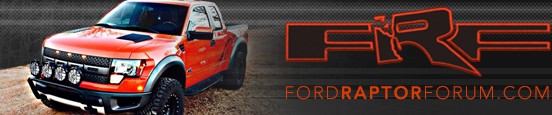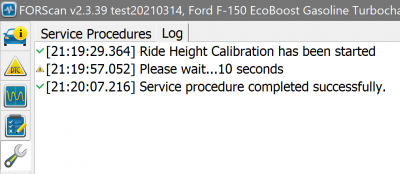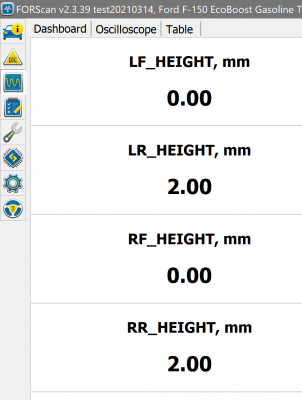This is a step by step to reset the live valve shocks after suspension modifications have been made. This assumes you are somewhat familiar with FORScan, but I've tried to make it as thorough as possible.
** Important Notes**
- FORScan version 2.3.39 or higher needed https://forscan.org/download.html
- If you have a saved profile select "No" to create a new profile.
(These can be managed in the profiles tab if you want to delete previous profiles)
- This needs to be performed on a level surface and you will need to pick a fuel level selection so being close to a fuel level mark will be the most accurate.
Step 1: Click the "Read PID Data" Icon
Step 2: Double Click an empty cell to bring up the "Select PIDs dialog". Use the drop down to select "VDM"
Step 3: Select the XX_Height PIDs and click the right arrow to add them to the Selected PIDs column
Step 4: Click the Check to add the selected PIDs to your dashboard
Fig 1:
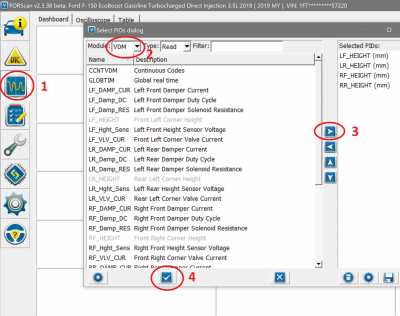
Step 5: Click the Start/Play button at the bottom of the screen to display your current values
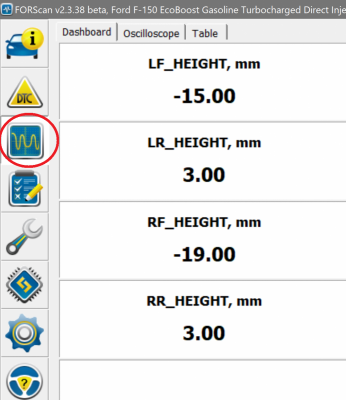
(My suspension is stock and must have settled so I'm showing negative values)
Step 6: Click the stop icon to stop the live dashboard
Step 7: Click the "Service Functions" Icon (the wrench)
Step 8: Find the VDM - Ride Height Calibration Function and select it
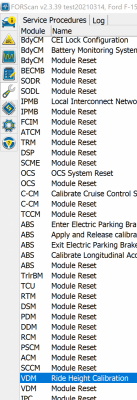
Step 9: Click the Start/Play button to start the service procedure
You will see this Warning:
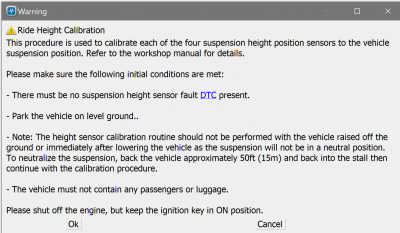
Step 10: Make sure all the conditions are met before clicking Ok to proceed
Step 11: Select your closest fuel level and click Ok:
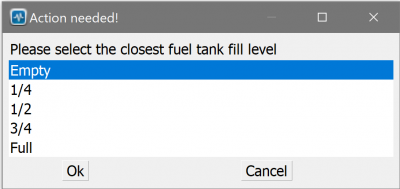
** Important Notes**
- FORScan version 2.3.39 or higher needed https://forscan.org/download.html
- If you have a saved profile select "No" to create a new profile.
(These can be managed in the profiles tab if you want to delete previous profiles)
- This needs to be performed on a level surface and you will need to pick a fuel level selection so being close to a fuel level mark will be the most accurate.
Step 1: Click the "Read PID Data" Icon
Step 2: Double Click an empty cell to bring up the "Select PIDs dialog". Use the drop down to select "VDM"
Step 3: Select the XX_Height PIDs and click the right arrow to add them to the Selected PIDs column
Step 4: Click the Check to add the selected PIDs to your dashboard
Fig 1:
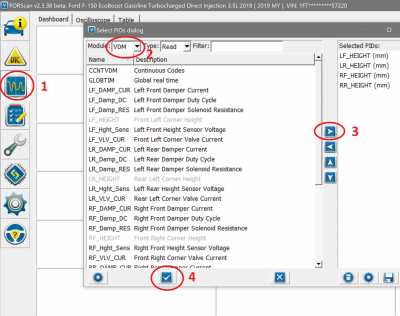
Step 5: Click the Start/Play button at the bottom of the screen to display your current values
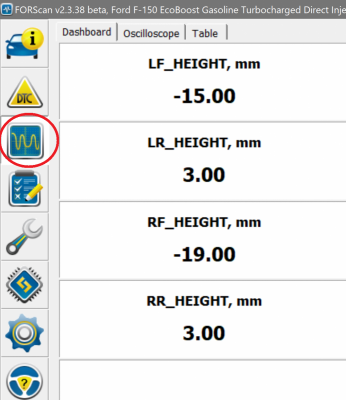
(My suspension is stock and must have settled so I'm showing negative values)
Step 6: Click the stop icon to stop the live dashboard
Step 7: Click the "Service Functions" Icon (the wrench)
Step 8: Find the VDM - Ride Height Calibration Function and select it
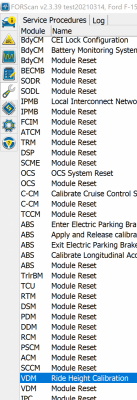
Step 9: Click the Start/Play button to start the service procedure
You will see this Warning:
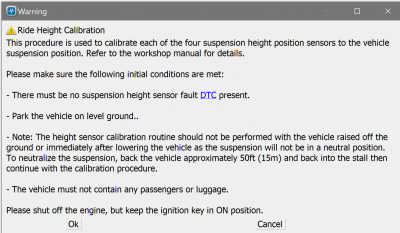
Step 10: Make sure all the conditions are met before clicking Ok to proceed
Step 11: Select your closest fuel level and click Ok:
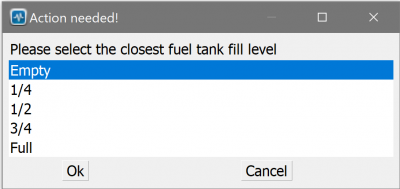
Last edited: