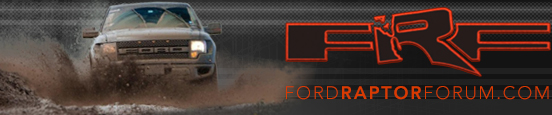Also there are pixel size limitations. I think I just pulled up the instructions of a random F150 site to perform the upload, let me see if I can find it. This is for a 2013, I just noticed you have a 2011. Not sure about the CD/DVD procedure as the 13's don't have DVD.
Found this and it worked for me.
Uploading Pictures
1.Take a blank USB drive and load the photos you wish to display in your vehicle.
2.Insert USB device into the USB port and select “Menu” on the screen. (Located at the top of the screen)
3.Select “Display” and “Edit Wallpaper”
4.Click “Add” and select what files you wish to upload on you vehicle.
5.Once uploaded select the picture you want and press “Save” and it will be set as your background.
MyFord Touch allows you to upload photos in several different types of formats, including .jpg, .gif, .png, and .bmp. There is a file size limit of 1.5mb and can hold up to 32 pictures total. The optimal resolution for a photo on MyFord Touch is 800×384.
If you’re trying to load up a image and you keep getting a message on your vehicles screen say the format isn’t compatible, make sure your flash drive is formatted to FAT32.
Formatting to FAT32
Locate an empty USB drive that holds 2 GB or more of data and is not password-protected.
The empty USB drive cannot be U3 Encrypted
The empty USB drive must be FAT32 formatted.
Formatting a USB Thumb Drive to FAT32 on Mac
1.Insert the USB flash drive into a USB port on the Mac.
2.Open the Disk Utility program. To get to Disk Utility, open your Finder, click on “Applications” in the sidebar, and click the “Utilities” folder.
3.Click the flash drive in the left column.
4.Click the “Partition” tab.
5.Click “1 Partition” under “Partition Scheme.”
6.Click “MS-DOS” under the “Format” box.
7.Click “Apply” to format the drive as FAT32.
Formatting a USB Thumb Drive to FAT32 on Windows
1.Insert the USB drive into an open USB port on the computer.
2.Click the “Start” button then click “Computer”.
3.Right-click the USB drive listed and click the “Format” option.
4.Select FAT32 formatting under File system. Choose either quick format or regular format by checking or un-checking the Quick Format box.
5.Click “Start” to start the formatting process. Most Windows versions will give you a warning that all of your data will be erased. Click “OK” if you want to continue formatting the USB drive.
Still Experiencing Format Compatibility Issues? Try This
The resolution must be 800×384 and .JPEG is the preferred file format. If you are still getting the message, you can proceed to Microsoft Paint and ensure the resolution is 800×384. Once in Microsoft Paint, select “Edit Resolution” to ensure it’s the required resolution. Ford recommends saving the file under “Save As.” Some pictures saved under “Save” store the image as a larger file according to Ford Motor Company.
Found a link from Bird that may help you.
http://www.fordraptorforum.com/f12/uploading-pictures-audio-sync-system-655/
Also another tip for burning pictures to a CD...make sure the disc has been finalized.