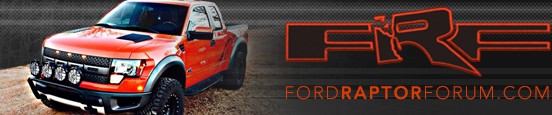Slacker
Full Access Member
I have been helping several people over Facebook and figured it would be easier just to document the steps here for getting your Windows 7 or newer computer set up to program the UV-5R. This is a super cheap radio sold under two brand names: Baofeng and ETekCity. Both carry the same model number and there are several different variations. It doesn't matter which one you have, these instructions should help you get things working.
First, if you already have this all figured out and just want a file of all of the frequencies then grab that from here. It is my file that I created and it has pretty much every freq listed on this site.
You need to install the programming software called CHIRP which you can download here. It is free. Install it and then you can open the freq file linked above by clicking FILE -> OPEN and navigating to where you downloaded the file. One thing about CHIRP is that by default it will only show you stored memory locations 0-25. To change that look in the upper left corner below FILE for the line that reads MEMORIES MEMORY RANGE. Notice it shows 0 in the first box and 25 in the second? Change the second to 127 and click GO. This radio has 128 memory locations (0-127) so you cannot select a number higher than 127.
Now you need the programming cable. The one that works is by PROLIFIC. If you buy this radio kit from Amazon you get the cable in the box.
Once you have the cable the challenges begin. The driver that windows will install when you plug in the USB cable ABSOLUTELY WILL NOT WORK. Save yourself hours of frustration and don't plug the cable in. If you did already, you have to follow steps 1-6 below. If you have NOT plugged the cable in yet you can skip to step 7 as 1-6 will not apply.
1) If you don't have the cable plugged in, plug it in.
2) Open CONTROL PANEL -> SYSTEM -> DEVICE MANAGER
3) Expand PORTS
4) With the USB end in the computer (radio side doesn’t matter) you should see PROLIFIC USB –TO-SERIAL blah blah. Right click and select UNINSTALL. Answer yes or ok until its gone.
5) Unplug the USB cable from the computer
6) Reboot. You cannot skip this step!
7) Download and run this file. It is an installer for an old version of the USB cable driver. Answer YES or OK at the prompts until the install completes. Note: If you are doing these steps again because they didn't work the first time, you will have to run this file TWICE. The first time will uninstall the driver and the second to reinstall it.
8) Once the driver install completes plug in the USB cable. Windows will download the updated (non-working) driver for it. You can’t prevent it so just let it happen.
9) When it finishes, go to CONTROL PANEL -> SYSTEM -> DEVICE MANAGER and expand PORTS and you should find the PROLIFIC USB... entry. Right-click it and select PROPERTIES
10) Click the DRIVER tab and you should notice the ROLL BACK DRIVER button is available. If it isn’t then you have to start over at step 1. If it is (and it should be) click it. You will be asked if you are sure. Yes, you are sure.
11) Plug in the radio side of the cable
12) Turn the radio on
13) Inside CHIRP, with the freq file open, click RADIO -> UPLOAD TO RADIO. You should see the CLONING progress bar pop up and a second or so later the light on the front of the radio will flash indicating that it is receiving the cloning.
If it doesn't work, check your connections and try the upload again. If it doesn't, start over at step 1.
This is a pain, but it WILL work. If you have problems post them here and I will try to help.
Shameless plug: If you don't have Dropbox and want a free account use this link. We both get a little extra free space if you do.
May 12, 2015 - Looks like Amazon changed the product at the cable link provided above. The correct link is now here. Thanks joekai!
First, if you already have this all figured out and just want a file of all of the frequencies then grab that from here. It is my file that I created and it has pretty much every freq listed on this site.
You need to install the programming software called CHIRP which you can download here. It is free. Install it and then you can open the freq file linked above by clicking FILE -> OPEN and navigating to where you downloaded the file. One thing about CHIRP is that by default it will only show you stored memory locations 0-25. To change that look in the upper left corner below FILE for the line that reads MEMORIES MEMORY RANGE. Notice it shows 0 in the first box and 25 in the second? Change the second to 127 and click GO. This radio has 128 memory locations (0-127) so you cannot select a number higher than 127.
Now you need the programming cable. The one that works is by PROLIFIC. If you buy this radio kit from Amazon you get the cable in the box.
Once you have the cable the challenges begin. The driver that windows will install when you plug in the USB cable ABSOLUTELY WILL NOT WORK. Save yourself hours of frustration and don't plug the cable in. If you did already, you have to follow steps 1-6 below. If you have NOT plugged the cable in yet you can skip to step 7 as 1-6 will not apply.
1) If you don't have the cable plugged in, plug it in.
2) Open CONTROL PANEL -> SYSTEM -> DEVICE MANAGER
3) Expand PORTS
4) With the USB end in the computer (radio side doesn’t matter) you should see PROLIFIC USB –TO-SERIAL blah blah. Right click and select UNINSTALL. Answer yes or ok until its gone.
5) Unplug the USB cable from the computer
6) Reboot. You cannot skip this step!
7) Download and run this file. It is an installer for an old version of the USB cable driver. Answer YES or OK at the prompts until the install completes. Note: If you are doing these steps again because they didn't work the first time, you will have to run this file TWICE. The first time will uninstall the driver and the second to reinstall it.
8) Once the driver install completes plug in the USB cable. Windows will download the updated (non-working) driver for it. You can’t prevent it so just let it happen.
9) When it finishes, go to CONTROL PANEL -> SYSTEM -> DEVICE MANAGER and expand PORTS and you should find the PROLIFIC USB... entry. Right-click it and select PROPERTIES
10) Click the DRIVER tab and you should notice the ROLL BACK DRIVER button is available. If it isn’t then you have to start over at step 1. If it is (and it should be) click it. You will be asked if you are sure. Yes, you are sure.
11) Plug in the radio side of the cable
12) Turn the radio on
13) Inside CHIRP, with the freq file open, click RADIO -> UPLOAD TO RADIO. You should see the CLONING progress bar pop up and a second or so later the light on the front of the radio will flash indicating that it is receiving the cloning.
If it doesn't work, check your connections and try the upload again. If it doesn't, start over at step 1.
This is a pain, but it WILL work. If you have problems post them here and I will try to help.
Shameless plug: If you don't have Dropbox and want a free account use this link. We both get a little extra free space if you do.
May 12, 2015 - Looks like Amazon changed the product at the cable link provided above. The correct link is now here. Thanks joekai!
Last edited: