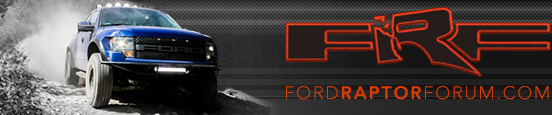How to use Pandora® with SYNC® AppLinktM Currently for, AndroidTM, blackberry® and iPhone®
Starting Pandora using Voice Commands
1. Press the voice button on your audio system or steering wheel, and then say “Mobile apps”. When SYNC is ready, it says “Mobile apps, please say a command”.
2. Say “Pandora”.
3. Music begins playing once the data arrives on your device.
Note: You may need to log into Pandora before you can listen to streaming music.
Starting Pandora using the radio Controls
1. Press the phone button on your audio system or steering wheel.
2. Browse to Mobile Applications, and then press OK. If your vehicle is
equipped with a navigation system, you need to press the SYNC Apps tab,
then Mobile Applications.
3. Select Pandora.
iPhone users
must also do the following:
1 Make sure the phone is connected via Bluetooth and the Apple-specific USB cable.
2 Pandora must be running on the phone.
3 Once Pandora is running, lock your phone by pressing the Sleep/Wake button.
Action
Voice Command
radio or Steering wheel Control
Pause the audio
Pause
Play/Pause
or OK
Resume play of paused audio
Resume
Play/Pause
or OK
Skip the current track
Skip
SEEK forward button
Display and read the current track information
Track Info
List all of your saved stations
List My Stations
‘Thumbs Up’ the current track
Thumbs Up
Hold SEEK forward
‘Thumbs Down’ the current track
Thumbs Down
Hold SEEK backward
Bookmark the current track
Bookmark
Create a new station from the current track
Create Station from Track
Create a new station from the current artist
Create Station from Artist
Play a particular saved station
Play Station <Station Name>
Play a station assigned to a preset
Press the preset
Receive help with all available commands
Help
Note
• Pandora automatically assigns your favorite radio stations to the radio presets in the order they appear in the station list in the phone app.
• You can only change the presets by changing the order of the station list in the phone app.
Sent from my iPhone using
Tapatalk