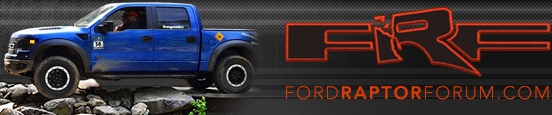MagicMtnDan
FRF Addict
Uploading pics to SYNC can be done and the pics can be viewed onscreen (of course otherwise what's the point?) and can be added to the home screen.
This information is detailed in the SYNC manual (page 23-24)
* You need to burn the pictures to a CD or DVD - the USB apparently won't do it.
* File size must be no larger than 1.5MB for each picture
* The file format must be .jpe, .jpg or .jpeg
* Make sure the CD or DVD has been finalized - it should not be pending to add more files.
* Load the CD or DVD into Microsoft SYNC and let it do its thing for a few seconds.
* Go to your main page where it shows the Ford logo. Touch the Ford logo.
* Press "add" to add the new pictures.
* You will see a screen pop up confirming you understand the requirements of the photos. If any of your pics on the disc do not meet this criteria they will not show up on the next screen. Touch "OK" and your pictures should show up on the list.
* You can select which pictures you want to add or select - you can press "add all"
* Your pics will appear on the right side and you can select a pic and delete it or edit it.
* If you press "Edit" you will be able to zom in and out, rotate and move up or down and more.
This information is detailed in the SYNC manual (page 23-24)
* You need to burn the pictures to a CD or DVD - the USB apparently won't do it.
* File size must be no larger than 1.5MB for each picture
* The file format must be .jpe, .jpg or .jpeg
* Make sure the CD or DVD has been finalized - it should not be pending to add more files.
* Load the CD or DVD into Microsoft SYNC and let it do its thing for a few seconds.
* Go to your main page where it shows the Ford logo. Touch the Ford logo.
* Press "add" to add the new pictures.
* You will see a screen pop up confirming you understand the requirements of the photos. If any of your pics on the disc do not meet this criteria they will not show up on the next screen. Touch "OK" and your pictures should show up on the list.
* You can select which pictures you want to add or select - you can press "add all"
* Your pics will appear on the right side and you can select a pic and delete it or edit it.
* If you press "Edit" you will be able to zom in and out, rotate and move up or down and more.