iPhone5 & Ford Sync
Here are some hints on using the new iPhone 5 with your Sync-equipped Ford Raptor or F-Series. Just wanted everyone to know that you have to do a "clean pairing." Delete your old iPhone (or whatever you had) from the BT device list on your truck's Phone Menu. See my website for more instructions on this. Then go to the truck's Phone Menu, Add Bluetooth Device (or Add Phone). Push OK to begin pairing and the Sync system will display a 6-digit PIN number. Go to your iPhone, to the Settings folder, select General, select Bluetooth, be sure to turn Bluetooth ON. The phone will begin searching for Sync and in a few seconds it will display a bar with the word "Sync" on it. Touch the bar and in a moment a second screen will appear. Enter the 6-digit PIN from the Sync system. Push the blue "Pair" button on your phone. In a few moments Sync will begin speaking. Be sure to push OK to active 911 Assist. Push )K to make your phone the Primary Phone. Download Phone Book? push OK, then push OK to begin Downloading the phone book. This will take a few moments and then it should all be finished. There is NOT a Sync update at this point. None is needed. Apple still does not use the MAP protocol for the Ford Sync voice-to-text messaging. However, push the "Home" button on your iPhone 5 and in a couple of seconds you will hear "Siri" speak over the truck speakers. Then just say "Read Text Messages." She will read unread messages to you. Ask her to "Send Text Messages" and she will begin asking a series of questions to assist you. When you are finished with Siri, just push and hold down the "Phone" icon on your steering wheel for about five seconds. The dash screen will display call ended and Siri will be closed down until you need her again.
Here are some hints on using the new iPhone 5 with your Sync-equipped Ford Raptor or F-Series. Just wanted everyone to know that you have to do a "clean pairing." Delete your old iPhone (or whatever you had) from the BT device list on your truck's Phone Menu. See my website for more instructions on this. Then go to the truck's Phone Menu, Add Bluetooth Device (or Add Phone). Push OK to begin pairing and the Sync system will display a 6-digit PIN number. Go to your iPhone, to the Settings folder, select General, select Bluetooth, be sure to turn Bluetooth ON. The phone will begin searching for Sync and in a few seconds it will display a bar with the word "Sync" on it. Touch the bar and in a moment a second screen will appear. Enter the 6-digit PIN from the Sync system. Push the blue "Pair" button on your phone. In a few moments Sync will begin speaking. Be sure to push OK to active 911 Assist. Push )K to make your phone the Primary Phone. Download Phone Book? push OK, then push OK to begin Downloading the phone book. This will take a few moments and then it should all be finished. There is NOT a Sync update at this point. None is needed. Apple still does not use the MAP protocol for the Ford Sync voice-to-text messaging. However, push the "Home" button on your iPhone 5 and in a couple of seconds you will hear "Siri" speak over the truck speakers. Then just say "Read Text Messages." She will read unread messages to you. Ask her to "Send Text Messages" and she will begin asking a series of questions to assist you. When you are finished with Siri, just push and hold down the "Phone" icon on your steering wheel for about five seconds. The dash screen will display call ended and Siri will be closed down until you need her again.
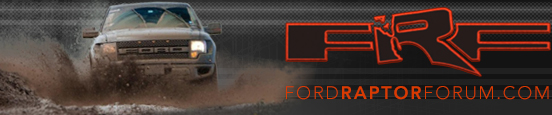

 yeah unless im in bt audio i dont get crap same as always wow this sucks a lot
yeah unless im in bt audio i dont get crap same as always wow this sucks a lot