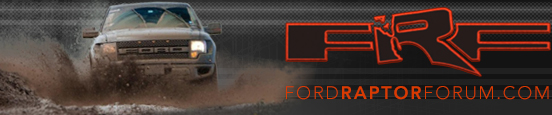Obscure
Full Access Member
- Joined
- Feb 23, 2017
- Posts
- 209
- Reaction score
- 160
First off, I am doing this quick write-up to hopefully save others a bit of time if they experience what I did after they tune their truck. In my case, I had done FORScan modifications before I installed the Whipple tune. When I went to connect via FORScan to do a TCM reset, I received the error stating it was "Unable to Identify Vehicle. Please contact developers." or something of the sort. Instead of emailing and waiting for a reply, I decided to tinker.
My initial reaction was to just uninstall the extended license via FORScan, but no such option exists. Next I uninstalled FORScan and reinstalled the latest version, but my extended license still persisted for my "old" truck. Below is what I did to resolve the issue. All of this is done at your own risk.
1. Hit the "Windows Key" and "r" at the same time. This will bring up a "Run" window. In this window, type "regedit" and hit enter. This will launch registry editor.
2. Via registry editor, navigate to the following registry key (picture below). Right click on the highlighted "Key" and select "Modify...". The value data will already be highlight, so hit the delete or backspace key to clear all of it out. Next hit "Ok". You should see there is now no value in the "Data" column for the "Key" row.
3. Unsure if it is necessary or not, but I rebooted my computer after this. Then I launched my already installed and latest FORScan program. Now when I clicked the "Steering Wheel" or "About" icon at the very bottom there was no longer my previous extended license listed there. Instead, it was back to the standard license followed by my hardware ID.
4. From there, I followed the same steps I did before to generate the trial extended license based off of my hardware ID. These steps can be found here for those that don't remember. FORScan forum • View topic - Standard and Extended licenses for Windows
5. Once I generated a new extended license and loaded it into FORScan I was able to connect to my tuned truck.
Please feel free to give me feedback if you experience any issues or if you think I should make any changes to this how-to for the benefit of others.
My initial reaction was to just uninstall the extended license via FORScan, but no such option exists. Next I uninstalled FORScan and reinstalled the latest version, but my extended license still persisted for my "old" truck. Below is what I did to resolve the issue. All of this is done at your own risk.
1. Hit the "Windows Key" and "r" at the same time. This will bring up a "Run" window. In this window, type "regedit" and hit enter. This will launch registry editor.
2. Via registry editor, navigate to the following registry key (picture below). Right click on the highlighted "Key" and select "Modify...". The value data will already be highlight, so hit the delete or backspace key to clear all of it out. Next hit "Ok". You should see there is now no value in the "Data" column for the "Key" row.
3. Unsure if it is necessary or not, but I rebooted my computer after this. Then I launched my already installed and latest FORScan program. Now when I clicked the "Steering Wheel" or "About" icon at the very bottom there was no longer my previous extended license listed there. Instead, it was back to the standard license followed by my hardware ID.
4. From there, I followed the same steps I did before to generate the trial extended license based off of my hardware ID. These steps can be found here for those that don't remember. FORScan forum • View topic - Standard and Extended licenses for Windows
5. Once I generated a new extended license and loaded it into FORScan I was able to connect to my tuned truck.
Please feel free to give me feedback if you experience any issues or if you think I should make any changes to this how-to for the benefit of others.
Last edited: