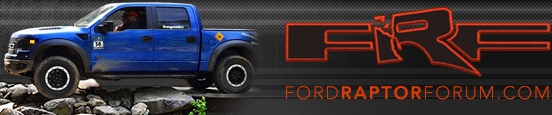ALDABRAMAN
Full Access Member
Can any one explain how to install a custom picture on the screen of your raptor? I have tried a search and unable to find anything.
Thank you.
Thank you.
Disclaimer: Links on this page pointing to Amazon, eBay and other sites may include affiliate code. If you click them and make a purchase, we may earn a small commission.



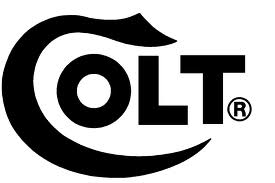

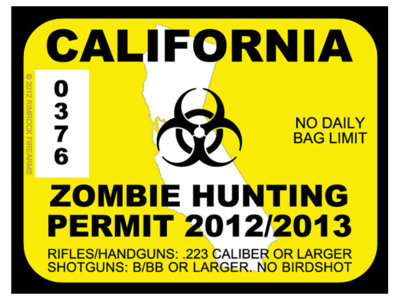




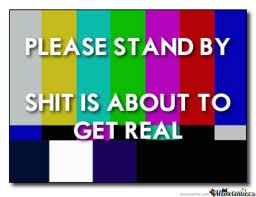

Can this be done with 2011 Factory Nav?