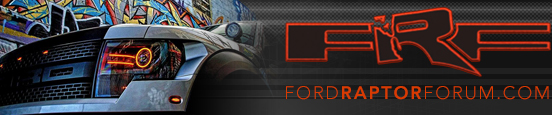Ok thanks a lot!
You are using an out of date browser. It may not display this or other websites correctly.
You should upgrade or use an alternative browser.
You should upgrade or use an alternative browser.
Profile posts Latest activity Postings About
-
The photos are now saved to the hard drive.
Photo display limitations:
• The file must be 1.5MB or less.
• The extension of the file must be one of JPE/JPG/JPEG.
• The CD or DVD must be ISO 9660 format, UDF format is not supported.
• The file path must be 255 characters or less.
• Up to 256 files or folders can be displayed in one folder.
• Not compatible with discs written in Packet Write mode.
• Only the photograph(s) which meet these conditions will be displayed.
Note: When burning a CD, ensure that you ‘close’ or ‘finalize’ the disc when the CD-burning process finishes (you should select this option before you start burning). Consult your software manual or the program’s Help files if you’re not sure how to finalize the disc. Also, write the audio data into the first session of a multi-session CD as audio systems won’t be able to sort through other sessions to find more audio tracks.You had asked about adding custom pics to the Nav's screen:
Loading pictures
Your navigation system allows you to save and view up to 32 photos. To access:
1. Ensure that you are on the Home Screen. (Press at the bottom left of any screen to access.)
2. Touch the left side of the home screen to initiate the left screen photo display and saved photos screen.
3. Select the ‘Add’ button on the touchscreen. The following disclaimer will appear, “Please confirm the supported photo formats”.
4. When the pop-up dialog box with the disclaimer appears, press OK and ensure that you are using the proper format.
5. Insert a CD-ROM which contains your photos as jpegs.
6. Press OK. The photos will be listed on the right half of the screen.
7. Select either ADD or ADD ALL. -
Loading…
-
Loading…
-
Loading…
Members online
- greatone99
- elpechedepeche
- ilikebmxbikes
- SRTConvert
- Thamac15
- ljn21
- mac attack
- hipo_p51
- ntev29
- ModCo Wheels
- Bonz
- RexDad
- RoNiN Raptor
- smurfslayer
- mister-mufasa
- iokepashigeru66
- Relentles0ne
- R4P70R
- Fu717
- Dan H
- taquitos
- PabstBleuRibbon
- Gerald
- Cliffster
- BigBlue20
- mikemxbike4
- Original Bronco
- ABFJUAN50
- StuartR
- Beenjammin
- Sorry About Da Noise
- DST
- Badboy4fun_wa
- DPGT
- FiveOsvt
- jAKe47
- Roush2568
- NSXguy
- Meat2022
- catinthehat85
- Hambone
- Mack
- fordfreek
- yanci747
- jaytperry
- GAMike
- itr111
- shigman
- Raptorbert
- flyitaway
Total: 2,658 (members: 86, guests: 2,572)
Forum statistics
Latest posts
-
GEN 2 RPG OFFROAD - going bankrupt?
- Latest: ilikebmxbikes
-