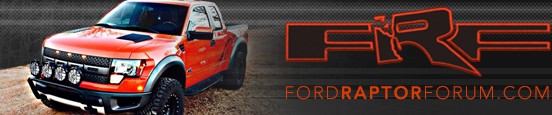MotuMute
FRF Addict
Massive Air!!


Raptors jumping sand dunes at the 2012 Lil Sahara Raptor Dune Run (look under Past Expeditions for some amazing pics and videos! More are being posted daily).

Need help with HD pics!
Have a lot of HD video from GoPro and HD camcorder tape footage. Some of the potentially best still photos can be pulled directly from the video - don't have a lot of people or clutter in the way (virtually all of 012BLUESVT's pics turned out bad, but video is awesome). Also these are great shots because can go frame by frame to get just the right pic.
How do you capture a video frame and make it into a high resolution still picture? Some of these may be poster-worthy? So far the pics posted from video are just taken with a camera of the paused video on a computer screen.... Help please! Thanks in advance, John


Raptors jumping sand dunes at the 2012 Lil Sahara Raptor Dune Run (look under Past Expeditions for some amazing pics and videos! More are being posted daily).

Need help with HD pics!
Have a lot of HD video from GoPro and HD camcorder tape footage. Some of the potentially best still photos can be pulled directly from the video - don't have a lot of people or clutter in the way (virtually all of 012BLUESVT's pics turned out bad, but video is awesome). Also these are great shots because can go frame by frame to get just the right pic.
How do you capture a video frame and make it into a high resolution still picture? Some of these may be poster-worthy? So far the pics posted from video are just taken with a camera of the paused video on a computer screen.... Help please! Thanks in advance, John
Last edited: